UPDATE: As of November 14 2020, this tutorial is no longer relevant due to the Version 4 Update of the All In One SEO Pack. The methods and steps described in this tutorial do NOT apply. Version 4 not only overhauled the UI, but also removed multiple free features and made them available only in the paid version. In general, Version 4 was not well received by the WordPress and SEO community. (Read more here.) I suggest switching to Yoast.
You can easily noindex URLs on your WordPress website using the free version of the All in One SEO Pack plugin. You can no-index posts and pages with the click of a button.
However, no indexing individual Category, Tag, and Custom Taxonomy URLs require a purchasing a Pro subscription.
In this tutorial, I cover how to use the All In One SEO Pack to add the noindex tag to various types of URLs on your WordPress website.
Table of Contents
Tutorial: Adjusting Various Noindex Settings on the All In One SEO Pack
Noindex an individual post or page
To noindex a specific, individual WordPress post or page:
- Open the post or page in the default Gutenburg editor.
- Scroll down to the All in One SEO Pack meta box. This is located in a section below the post content editor.
- In the All in One SEO Pack meta box, tick the checkbox for NOINDEX this page/post.
- Select Update or Publish to save the noindex on this post or page.
Noindex all media and attachment pages
By default, the All in One SEO plugin automatically generates a dedicated and public page for every image on your website. To avoid en-masse thin content and Google Panda issues, like the Yoast Media / attachment URL bug of 2018, it’s strongly recommended to nondex this type of essentially empty pages.
Here’s how to noindex media and attachment pages with the All in One SEO Pack:
- On the WordPress Dashboard sidebar, navigate to All in One SEO > General Settings
- Scroll down to the Noindex Settings box.
- The first section in this box is Default to NOINDEX.
- Tick the checkbox for Media / Attachments
- Scroll to the top or bottom and select Update Options.
Learn more about why media attachment pages are a problem.
Noindex internal search results pages
This option will set the NOINDEX tag on the standard WordPress search page and search results page. Check this to ask search engines not to index the Search page. Useful for avoiding duplicate content.
Noindex Settings, Search Page
Is it a good idea to noindex internal search?
It depends.
For most simple brochure-style websites and blogs, the answer is yes. It gets more complicated when dealing with ECommerce and user generated content, like classifieds and jobs sites. OnCrawl has covered this thoroughly.
Here’s how to noindex the internal search and search results page via All in One SEO Pack:
- On the WordPress Dashboard sidebar, navigate to All in One SEO > General Settings
- Scroll down to the Noindex Settings box.
- Tick the checkbox for Use noindex for the Search page.
- Scroll to the top or bottom and select Update Options.
Noindex all paginated posts and pages
This option will set the NOINDEX tag on paginated content, for example http://mydomain.com/page/2/ would have the NOINDEX tag but http://mydomain.com/ would not. This is for those who don’t want paginated content to be indexed separately by search engines but instead only the first page be indexed.
Note: This only applies to the paginated homepage, any post type and any taxonomy. It does not apply to archives such as date or author archives.
Noindex Settings, Paginated Posts/Pages
In 2017, Google’s John Mueller mentioned that a long term noindex will lead to an implied nofollow of the links on that noindexed page:
But if we see the noindex there for longer than we think this this page really doesn’t want to be used in search so we will remove it completely. And then we won’t follow the links anyway. – English Google Webmaster Central Office-Hours Hangout, 15 Dec 2017
This impact of this on pagination is notable and debated. But in short, noindexing paginated pages is not recommended as it might lead to your articles no longer getting the internal links they need.
Here’s how to noindex all paginated posts and pages via the All In One SEO Pack plugin:
- On the WordPress Dashboard sidebar, navigate to All in One SEO > General Settings
- Scroll down to the Noindex Settings box.
- Tick the checkbox for Use noindex for paginated pages/posts
- Scroll to the top or bottom and select Update Options.
Noindex the 404 page
This option will set the NOINDEX tag on the 404 page. This may not work on all themes, it will depend on whether the theme has a static 404 page or dynamically generates the 404 page.
Nonindex Settings, 404 Page
According to Google’s John Mueller, no-indexing a 404 page will not remove it faster from appearing in the search results. It is treated the same as an indexable 404. Nonetheless, there are rare technical use-cases where noindexing the 404 page might be helpful.
Here’s how to noindex the 404 page using the All in One SEO Pack:
- On the WordPress Dashboard sidebar, navigate to All in One SEO > General Settings
- Scroll down to the Noindex Settings box.
- Tick the checkbox for Use noindex for the 404 page.
- Scroll to the top or bottom and select Update Options.
Noindex an individual category
This feature is only available in All in One SEO Pack Pro (paid version).
This option noindexes the specified post category URL. If category pages are paginated by your theme, all paginated pages will be noindexed as well. Importantly, it does not noindex the individual posts/pages assigned to the category.
To noindex a specific, individual category:
- On the WordPress Dashboard sidebar, navigate to Posts > Categories
- A table of your created categories will be shown. For the category you wish to noindex, select the Edit option in the table.
- Tick the checkbox for NOINDEX this category.
- Select Update to save the noindex on this category.
Noindex an individual tag
This feature is only available in All in One SEO Pack Pro (paid version).
This option noindexes the specified tag URL. If tag pages are paginated by your theme, all paginated pages will be noindexed as well. Importantly, it does not noindex the individual posts/pages assigned to the tag.
To noindex a specific, individual tag:
- On the WordPress Dashboard sidebar, navigate to Posts > Tags
- A table of your created tags will be shown. For the tag you wish to noindex, select the Edit option in the table.
- Tick the checkbox for NOINDEX this tag.
- Select Update to save the noindex for this tag.
Noindex an entire site
No need for the All in One SEO Pack to noindex every page of a website. You can do this directly via built-in WordPress settings:
On the WordPress Dashboard sidebar, navigate to Settings > Reading > Discourage search engines from indexing this site.
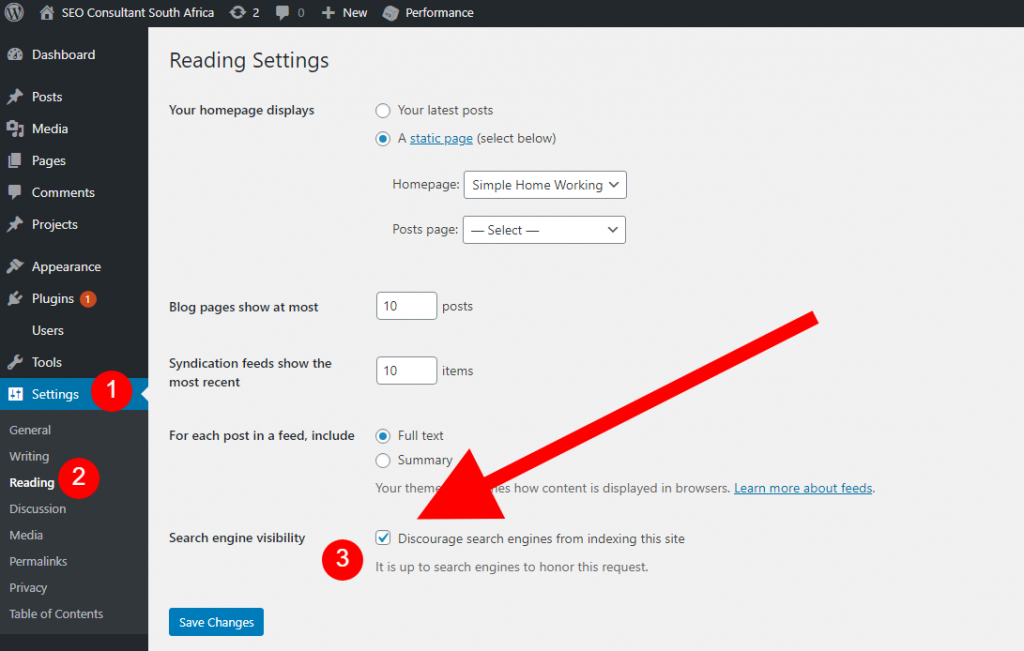
As an alternative, the quickest way to immediately block a WordPress site from search engines and users is to enable sitewide password protection.


0 Comments