Trying to login to your WordPress website and got this error message?
You have exceeded maximum login retries. Please try after x hour(s) / minute(s)
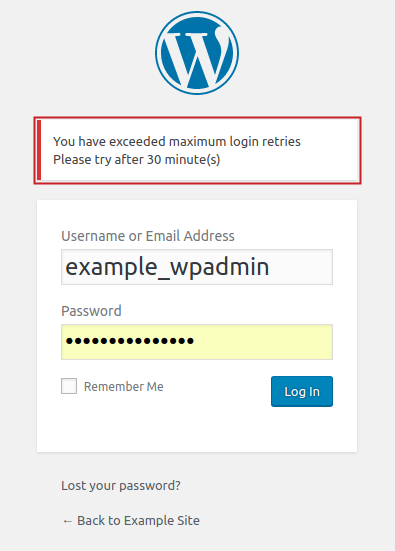
The problem is caused by bots trying to hack your website. The Loginizer plugin, which generates this message, subsequently blocks all further login attempts as a security measure. Because the bots are likely running continuously, the system will reach maximum login tries soon after the time break is reached.
Thus, making it practically impossible to access your WordPress dashboard via wp-login!
In this post, I give some simple steps to bypass this issue and access your website.
Table of Contents
The Solution: Disable the Loginzer Plugin
The error message “You have exceeded maximum login retries. Please try after x hour(s)” is generated by the Loginizer WordPress plugin. It is not generated by core WordPress or any theme.
This means Loginizer is active on the website. It is often installed alongside WordPress via cPanel.
The solution is to disable the Loginzer plugin. I cover two ways to do this.
How to Disable the Loginizer Plugin Bypass Retry Limit
Option 1: Ask Your Hosting Company to Delete Loginizer For You
Your hosting company has backend access to your website server and dashboard. They can disable the plugin without going through the traditional WordPress login. Simply ask them to disable Loginizer.
Copy-paste this message for your hosting company in the support ticket:
Good day,
My website hosted with you is: [your-domain-name.com]. I am having trouble logging in to the WordPress dashboard due to a false positive error caused by the Loginizer plugin.
Please disable the Loginizer plugin via your backend access.
Thanks.
Once disabled, you should be able to login normally.
Option 2: Disable Loginizer Yourself via cPanel
I specify cPanel because it’s one of the most common WordPress control panels. You can ask your hosting company what control panel your website uses if you’re unsure.
You will need your cPanel username and password to proceed. If you don’t have it, ask your hosting company to send you a reset email. Some hosts also let you to access cPanel through their website once you’re logged into your hosting account. On Afrihost, for example, it’s called Website Manager. Accessing via your hosting account might be easier than logging in directly if you lack cPanel account details.
Once on cPanel, select File Manager from the Files section.
A sidebar with a directory is on the left of the screen. Select the “+” icon for public_html then wp_content. Click plugins to open the plugins folder.
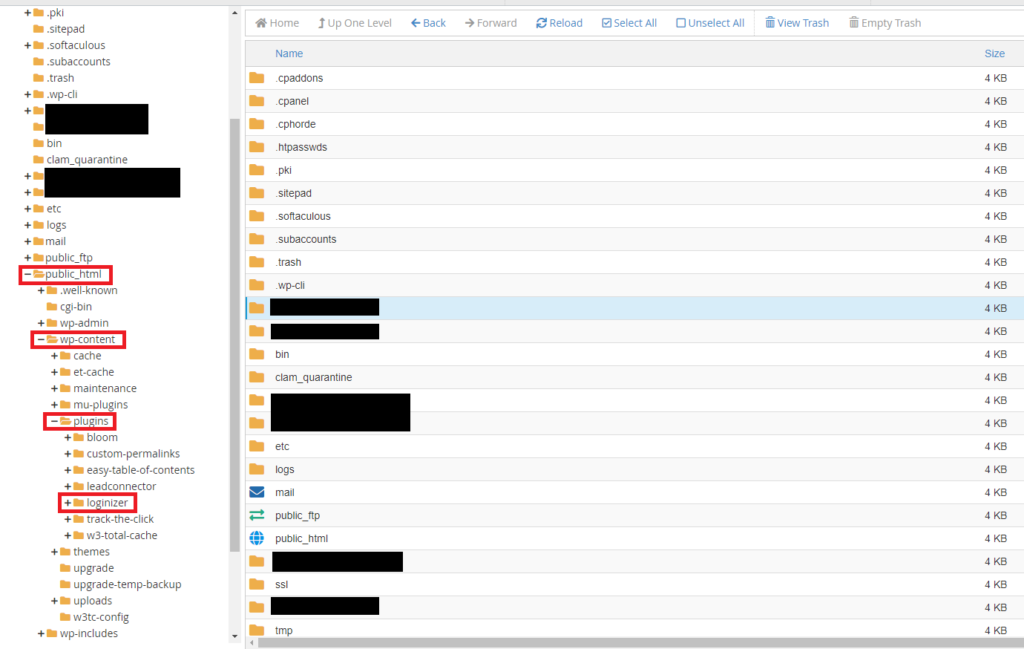
A folder named Loginizer will be listed on the right of the screen, alongside all your other current plugins. Right click the Loginizer folder, then Rename. Rename to loginizer-disabled.
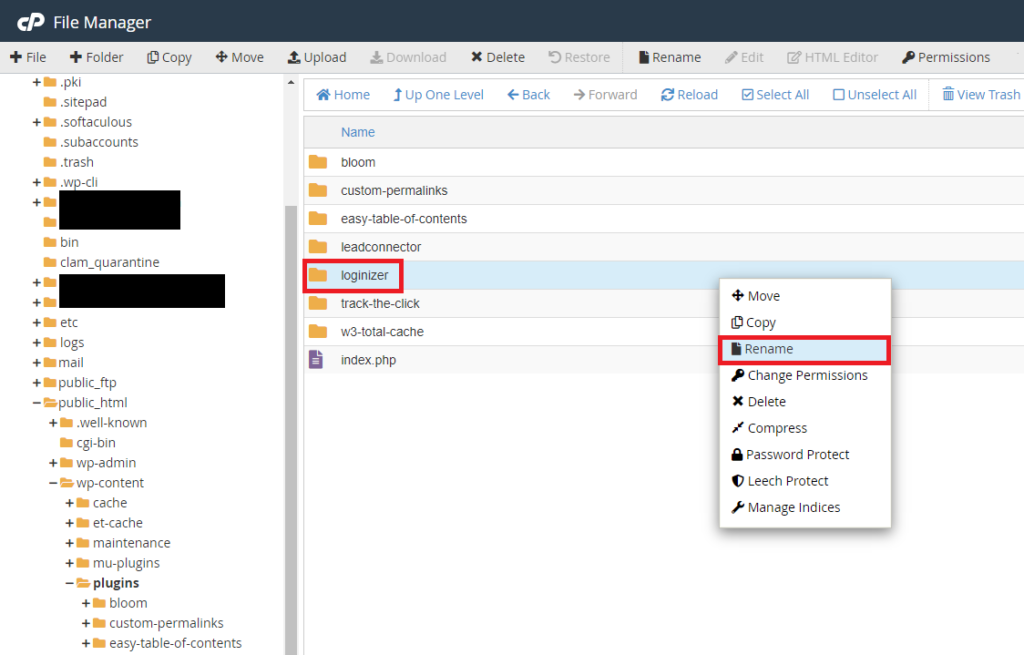
Done!
You’ve now disabled the Loginizer plugin. Try login and you won’t receive the “You have exceeded maximum login retries. Please retry after…” error message.
What next with Loginizer?
You may delete the Loginizer plugin and you won’t face this specific error again. Unless you have another security plugin, this obviously leaves your website exposed to bruteforce attacks. Popular alternatives with more comprehensive security are Wordfence and Jetpack.
If deciding to stay with Loginizer, one option is to add your IP address, to the whitelist. Repeated failed login attempts will not trigger the “You have exceeded maximum login retries” error.
However, this method is not guaranteed on every device and location because IP addresses change. Only whitelist familiar locations (work, home) on private networks, not public Wi-Fi or VPN. Here’s how to whitelist your IP addresses on Loginizer.
Any questions?
If the steps above didn’t work, or you have any questions, just drop a comment below. I’ll try my best to help. I reply to most comments within two days.



0 Comments